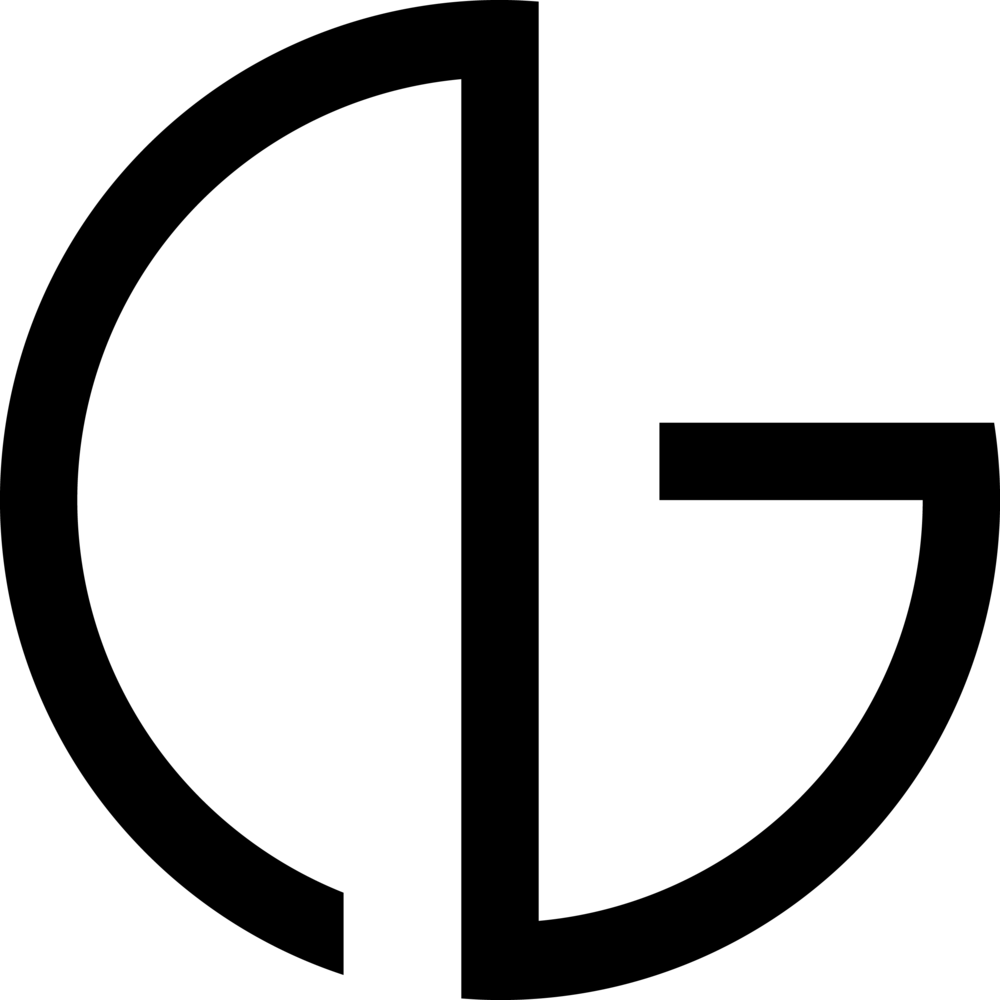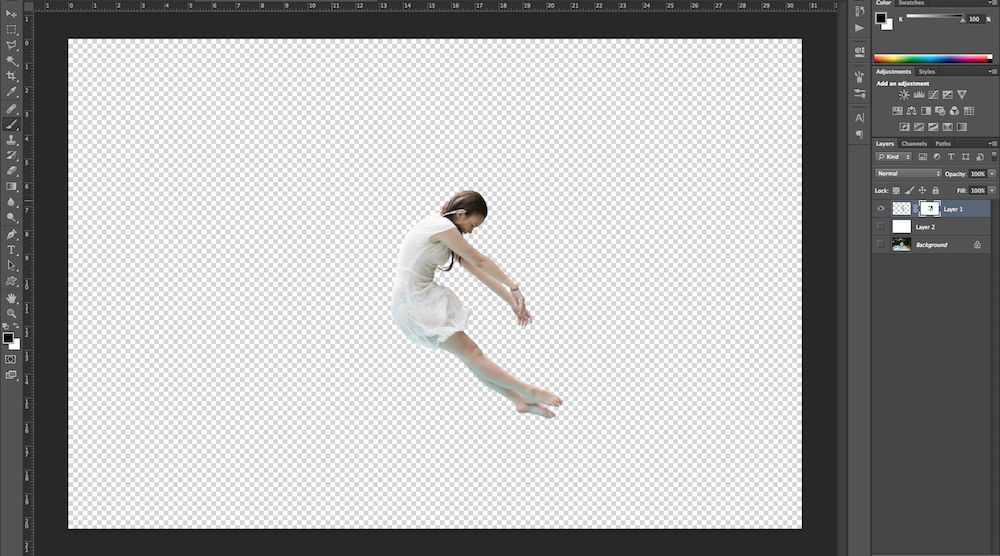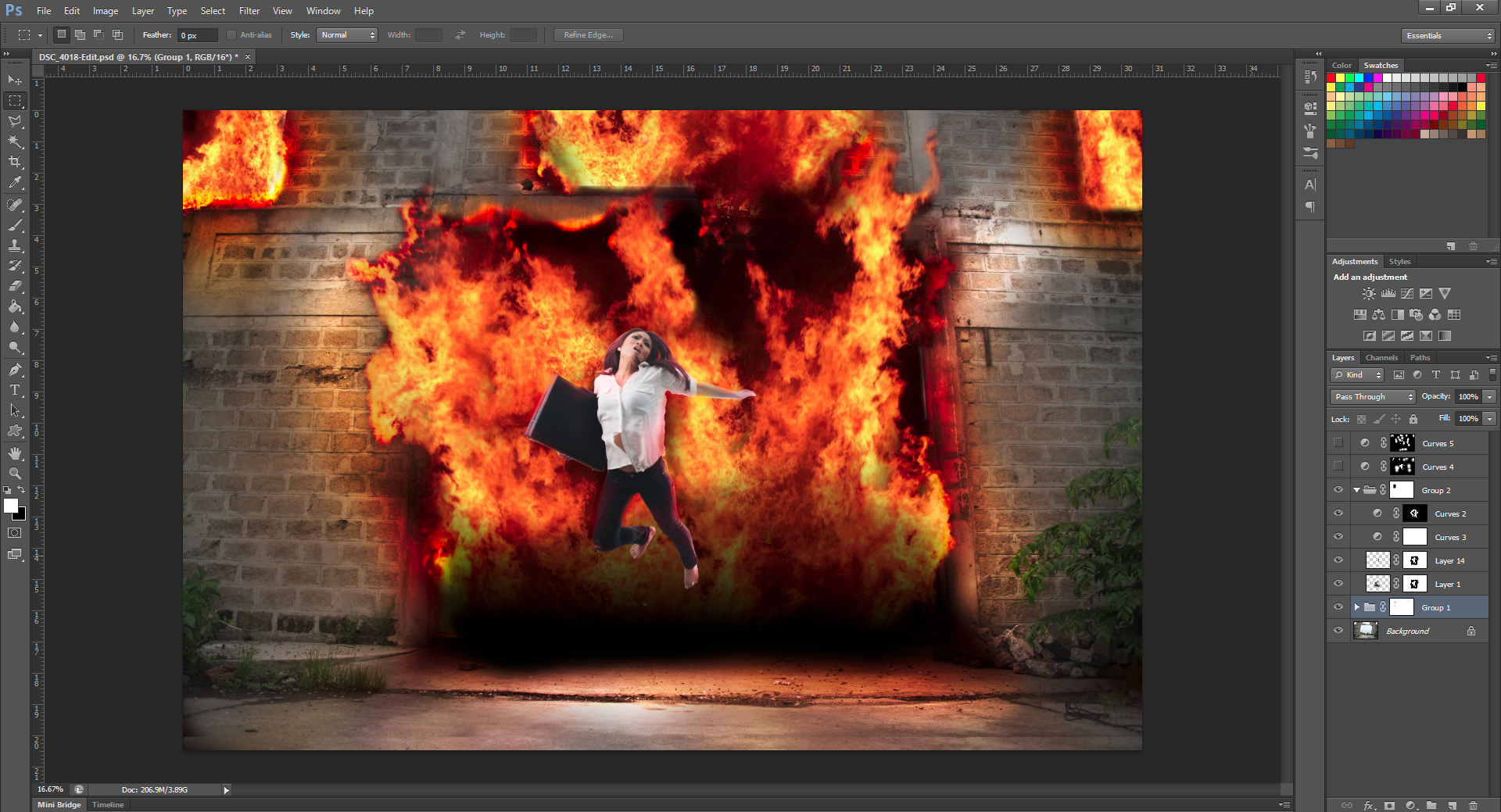Photography for me was never about capturing moments but making them. I was instantly drawn to directorial photography because I can control every aspect of the photograph. Yet, I am equally attracted to things that I have no control over, like dreams. Dreams are a curious thing. They are ephemeral and seem to be without rules, where laws of physics don’t exist. However, I have noticed one constant: time. Dreams are still bound by time, which connects both realities. We have a finite amount of time no matter the reality. My series “Wide Awake”, explores the idea of dreams and its relation to time.
For the image that won PPOTY Student of the Year 2013, I used compositing with different photographs I took over the years, which emphasizes the nature of dreams. Compositing is a technique in which you place different images into one image. For me, the most important mindset when making composites is realism. The image has to seem as if it was a moment captured by the camera.
01 Collecting the Images
Most of the images used for the final image were photographed by me but not all with the intent of being used for this photograph. It is important to be organized and keep a stock of all the photographs you take at its highest quality so you have them when you need to make composites.
02 Masking the Figures
To isolate the figures, I used the masking tool and created a layer mask for every figure. I always zoom in and out to make sure that I define the masks as precisely as I could. To speed up the process, I use a pen tablet.
03 Assembling the Elements
I usually start with the background and work forward, as it makes it easier for me to place elements easier. When placing elements together, make sure that the light source is coming from the same location and consistent. Make sure that the colors of the elements are also similar and you can manipulate those with the curves tool. When placing elements together, I also employ the same rules of composition as I do when I take a photograph. For this image, I placed the main subject on the center to give it emphasis and impact.
04 Placing a Light Source
One of my secrets to make composite images realistic is by adding a light source in photoshop. This unites the elements making it more convincing that it is a captured moment. I use the gradient tool set on radial and then play with the opacity until it looks believable.
05 Adding Reflection
When you use reflective surfaces on composites such as glass and water, make sure that you add reflections as well. Reflections are an easy tool to make audiences “believe” in your image. I often add reflection by duplicating the image then transforming it with the “flip” tool. I then change the opacity and use gaussian blur depending on the situation.
06 Dodge and Burn
To emphasize the shadows and highlights, I use dodge and burn. I create separate layers increasing and decreasing exposure using the curves tool and then use the mask tool to paint either shadow or highlight.
07 Adding Blur
I then add blur using the gaussian blur tool to give the image a shallow depth of field. I wanted to further emphasize the main subject by isolation but also make the image more believable. Our eyes do not perceive the world in complete sharpness as they have a specific depth of field. I wanted to recreate that.
08 Final Touches in Lightroom
My last step for any image is usually transferring the new image into Lightroom and apply small adjustments. This may be a strange process for most photographers but I feel that applying filters and adjustments on Lightroom really unifies the composite.
Here is the whole story for "Wide Awake"